Luminar Neo Review
It’s WAY more than a set of presets. In fact, this might just be the only editing platform you ever need!
Impressively simple interface, but don’t judge a book by its cover, as there’s a lot of powerful tools in here…
I have been wanting to try out Luminar Neo since it’s initial release in 2021, and so was very happy when Skylum Inc, sent me over a copy to review. So much so, that I have integrated it into my day-to-day workflow and am their newest fan!
Luminar Neo uses AI technology to analyse each image and then provides a set of features that perform a variety of image enhancements from basic tonal control, all the way through to complex creative retouching treatments to your photos. All without anything like the learning curve needed for Adobe’s Lightroom or Photoshop; there is power in keeping things simple.
Luminar Neo Pricing
Luminar Neo is sold as a standalone app (with plugins for Lightroom and Photoshop) with the base ‘Explore’ tier giving access to the large set of functionality at £7/month (at time of writing). For some specific AI Features you can select the ‘Pro’ tier which is an extra £7/month. You can view the plans here. Use code church10 to get 10% off!
It feels a shame that you need to pay more for some features, but the flipside is that the ‘Pro’ tier additions are quite ‘niche’ and more likely attractive only to advanced and professional photographers, and so this model will give savings to plenty of people.
Luminar Neo is aimed to replace Adobe’s products for many photographers, but also to work as plugins for those that are already committed to Adobe’s eco-system.
Luminar Neo Description
The app has three main modules; Catalog, Presets, and Edit, selected at the top of the user-interface.
Catalog Module
If you’ve used Lightroom Classic then this will be familiar. If you’re considering using Luminar Neo as your main editing platform, then this is where all your raw files will live. As well as categorising by date, it has folders and albums for you to organise things.
Note that there are far fewer options than Lightroom Classic here for importing, adding metadata, keywords and searching your photos. But for many photographers that I work with in my coaching programmes, the endless options in Lightroom can be daunting, and so this will be enough for many.
This Catalog functionality (or limits thereof) will likely be the determining factor about whether you’re going to jump in fully to use this platform for everything, or whether (like me) you use the product in ‘plug-in’ mode alongside your existing image-management environment.
Presets Module
As the name suggests, this is where photographers can dial in a ‘look’ in a single-click to their images. This is going to be a great first port of call for beginners less familiar with the array of edit tools that platforms like this provide.
Swipable before / after is a nice touch!
AI is used to adjust the background and subject differently, which greatly increases the success of the preset compared to that I’ve seen in other platforms. Some even add overlays right into your image.
There are very many presets included, from Film Noir monochrome through to atmospheric cinematic colour-grades. If this does not do what you want, more can be downloaded from the Marketplace, but these are at additional cost.
Once a present has been selected, you can adjust how strong the effect is or tweak it all from the Edit module. Here’s a few examples of different presets:
A really good set of usable presets are available
Edit Module
Once you head into the Edit area though, that’s where you can unlock the true power of the platform. For more advanced photographers that want to create their own edits (rather than rely on presets), this is where they’ll hang out.
All the edit controls that Lightroom / Adobe Camera Raw users will be used to
The functionality included here has been extremely well thought-out from the ground up. The designers have looked at what tools people need, and what causes them to leave Lightroom Classic and dive into Photoshop, and simply provided that functionality all in the same app.
In the Edit module, you have your editing controls, access to your edit history and also a panel to let you use layers for more complex edits.
The editing controls available are broadly broken down in to two categories; ‘Essentials’ and more advanced areas. The former allows you to edit your image with all the tools that you would expect. Tone, colour, contrast, curves, structure, erase (more on this below).
Basic Edits
‘Essentials’ is the right term as it essentially has got equivalents for all the functionality within Lightroom Classic’s Develop module. Like in Lightroom, all the changes can be adjusted afterwards, without any destructive processing.
Getting Creative
Once you’ve got your image looking how you want it, you can move on to those more advanced settings, that use AI to give you much more creativity:
Creative: Changing the lighting, adding sunrays, creating matte effects, dialling in a LUT and more
Portrait: A set of extremely good re-touching tools for face, body, skin
Professional: Manual dodging and burning, colour hue adjustments and cloning. This cloning is more like Photoshop’s approach of allowing you to set a source area and brush it into the new bit, replacing as you go.
The sheer useability of these tools shines through here. Sure, Luminar Neo does not have the full power of Photoshop, but you also don’t need to do an evening-course at a local college to use it!
Artificial Intelligence
AI is a term applied to various editing platforms at the moment, and where AI is used here it’s sensible and controlled. It’s not ‘learning’ your editing style, it’s not editing for you as that’s a whole different ball-game (argument). But it IS performing operations automatically that mimic what photographers do manually, and slowly! The AI works out where the face, the light, the background is, so you can focus on how you want to treat those areas with a single slider.
Portrait Example
Here’s a before and after the ‘Luminar’ treatment:
Straight out of camera version
After colour correction, basic tonal editing, portrait retouching and sun flares
To get this image I used the tools in the ‘Essentials’ section, much like I would in Lightroom Classic.
Then, heading over to the ‘Face’ section, I added treatments to the skin (which has already detected the areas to affect and which to leave alone) and adjusted the slider until I got the improvement I was looking for. Then I used the ‘Re-Light’ feature to increase the amount of light falling naturally on the face (much smarter than simply increasing the exposure).
Then a little sunray from the window for good measure, and removed the light switch on the wall to finish things up.
Here’s the thing: yes, I could do all of that in Photoshop, but this took me 27 seconds. I timed it!
Who is it for?
There are two groups of photographers that will get great value from Luminar Neo
Enthusiast photographers that want a single app to manage all their editing needs, without the combined complexity of Lightroom and Photoshop. These photographers will likely use the whole app in its standalone form; Catalog module and all.
Professional photographers that want to create the sort of image effects that need Photoshop, but either don’t have the Photoshop skills needed (my situation) can’t justify the time needed to use Photoshop for the more simple tasks. These photographers will likely use the plug-in mode of the platform.
What about me - Where does it sit in the Nick Church Photography workflow?
I’m invested in Lightroom Classic. It holds over half a million of my images, so at this point to migrate does not make sense for me, and the Catalog functionality would not be sufficient in any case. I might need to find all the images of flowers that I took with a macro lens and low ISO for example.
I also use Photoshop extensively, both for my own images and for training courses. For my wedding photography work though, using photoshop cannot be done for each image as it would take too long.
But with Luninar Neo I’m finding I can get those Photoshop-quality retouches done quickly enough to make it part of my standard workflow, and my work is benefitting from it. From the image being in Lightroom Classic, I use the ‘edit with’ feature to bring it into Luminar, then save it back to my Lightroom Catalog. Easy.
Conclusion: The Lowdown…
If you’re new to the world of image editing, Luminar Neo should have serious consideration. For new users, this can be the single image-editing platform they ever need. There is a catalog system for managing your images, a Lightroom-esque set of image editing functionality and a load of advanced things that quickly give you the higher-quality results that normally requires Photoshop knowledge.
Alternatively, if you’re a photographer that using Lightroom and finding you cannot justify the time needed in Photoshop to do the creative retouching on your images, you might just find that this allows you to really take your images to the next level without the cost of your time in the editing stage. That’s what happened to me.
That 27 second portrait edit would take me 10 minutes in Photoshop. Multiply that by 15-20 images per shoot and you have a couple of hours saved.
How much is your time worth? More than the £8 per month license fee I expect!
You can get your hands on Luminar Neo here, and don’t forget to use code church10 for 10% off all packages!
Nick Church: About the author
I’m an educator, professional photographer and filmmaker, based in Bristol, UK.
Starting photography in just 2015 while working in the software industry, I soon switched the boardroom for the darkroom (well… not dark, but you that line wouldn’t work otherwise!)
Following the rapid success of my own business, I created a suite of education workshops for other creatives covering photography, film-making, lighting, editing and also career development coaching to assist them on their own journeys into professional photography and film.
You can find details of all the Nick Church Photography Education Courses here.